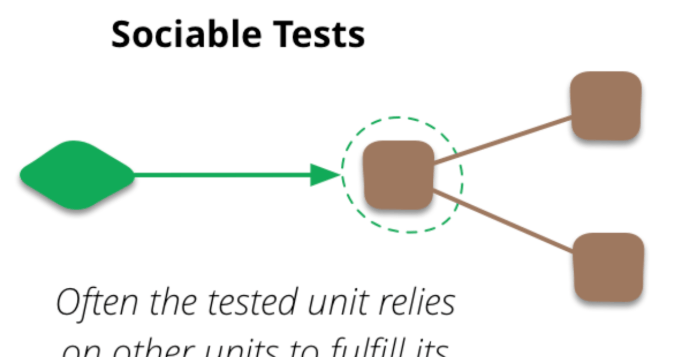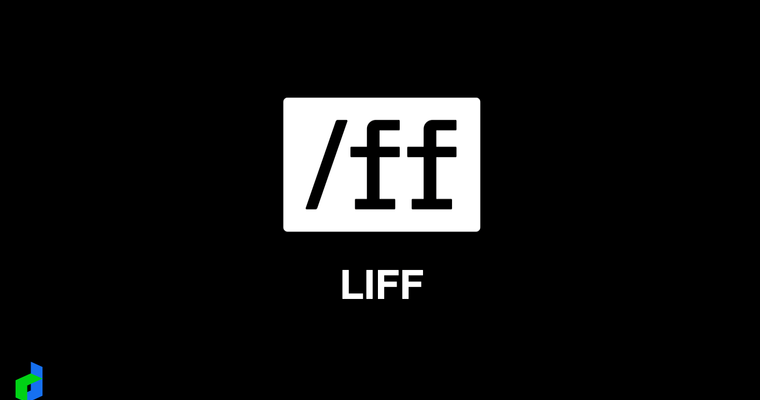Hi 大家好,好久不見了,我是 Johnny,距離撰寫上一篇文章 「來試用看看原生 Web Popover API 」大概已經過了快半年了,作為一個專業的前端救火隊隊長(專案爆炸時在做什麼?有沒有空?可以來拯救嗎?),一直想找機會寫點東西但下班後累到完全不想碰程式相關的東西...
廢話講完了,進入正題,因為最近看到論壇關於 StackBlitz 與 CodeSandbox 技術底層比較的討論串,CodeSandbox 不用我說,大家應該都很熟悉,背後就是傳統的虛擬機器執行環境,這次深入瞭解了下 StackBlitz 團隊背後使用的 Magic 技術 Web Container,正是這個技術讓 StackBlitz 的專案啟動速度如此之快
如果懶得看相關技術介紹,也歡迎直接跳到 成果分享 看看這技術究竟可以做到什麼喔!
什麼是 Web Container?
Web Container 是由 StackBlitz 團隊用 Web Assembly 技術打造的一款 browser-based runtime,顧名思義就是在瀏覽器內的 Node.js 執行環境,能夠直接在瀏覽器當中操作系統指令,過去我們的瀏覽器網頁本身是無法直接操作系統指令的,使用這個技術直接無腦解放這個限制
使用方式
Install 安裝
作為一個 NPM library 直接安裝
$ npm i @webcontainer/api設定 header
因為 CORS 政策緣故,我們需要將 dev server 加上以下 header 才能讓我們的 web container 啟動後的畫面能夠正確引入我們的頁面
Cross-Origin-Embedder-Policy: require-corp
Cross-Origin-Opener-Policy: same-origin如果是使用 Vitejs 開發的可以在 vite.config.js 加上:
import { defineConfig } from 'vite'
export default defineConfig({
server: {
headers: {
'Cross-Origin-Embedder-Policy': 'require-corp',
'Cross-Origin-Opener-Policy': 'same-origin'
}
},
})設定檔案內容
const projectFiles = {
// 此為檔案,key 為檔案的名稱
'package.json': {
// 檔案內需要 file key
file: {
// 檔案內容
contents: `
{
"name": "vite-starter",
"private": true,
// ...
},
"devDependencies": {
"vite": "^4.0.4"
}
}`,
},
},
// 這是資料夾
src: {
// 資料夾需要 directory key
directory: {
// 資料夾中包含的檔案或資料夾
'main.js': {
file: {
contents: `
console.log('Hello from WebContainers!')
`,
},
},
},
},
};或是可以透過 server 使用 @webcontainer/snapshot 直接提供現有資料夾檔案 snapshot
// server side
import { snapshot } from '@webcontainer/snapshot';
// snapshot 格式為 `Buffer`
const folderSnapshot = await snapshot(SOURCE_CODE_FOLDER);
// 範例 express-based 程式
app.get('/snapshot', (req, res) => {
res
.setHeader('content-type', 'application/octet-stream')
.send(snapshot);
});// client side
import { WebContainer } from '@webcontainer/api';
const webcontainer = await WebContainer.boot();
const snapshotResponse = await fetch('/snapshot');
const snapshot = await snapshotResponse.arrayBuffer();
await webcontainer.mount(snapshot);創建 Instance
注意這個 instance 只能初始化一次,因為 web container 的 instance 一次只能存在一個,多次呼叫 boot 會導致 Proxy Error
import { WebContainer } from '@webcontainer/api';
// Call only once
const webcontainerInstance = await WebContainer.boot();掛載檔案
把剛剛定義好的檔案 files object 掛載到 web container 中
await webcontainerInstance.mount(projectFiles);
啟動專案
就像在本地開發一樣,我們需要先安裝 NPM dependency 後再啟動我們的 server
async function startDevServer() {
// 安裝
const installProcess = await webcontainerInstance.spawn('npm', ['install']);
// 等待 npm install 指令完成
const installExitCode = await installProcess.exit;
if (installExitCode !== 0) {
throw new Error('Unable to run npm install');
}
// 啟動 dev server `npm run dev`
await webcontainerInstance.spawn('npm', ['run', 'dev']);
}Preview 結果
Web Container 在啟動專案後,會提供一個 url 給我們,這個 url 只在本地有效,提供給其他人是看不到的,web container 在內部會透過 service worker 針對該 url 進行處理
const iframeEl = document.getElementById('my-web-container');
webcontainerInstance.on('server-ready', (port, url) => (iframeEl.src = url));
操作 File system
這邊的 file system,是 web container 在記憶體中建構的虛擬檔案空間,在我們 mount 掛載完檔案後,我們可以透過以下指令與 fs 進行互動
readFile 讀取單一檔案
const fileContent = await webcontainerInstance.fs.readFile('/package.json');
readdir 讀取資料夾
const files = await webcontainerInstance.fs.readdir('/src');
// 檔案名稱字串
// ['main.js', 'App.vue']
rm 刪除檔案
await webcontainerInstance.fs.rm('/src/main.js');
writeFile 建立/覆蓋檔案
如果檔案不存在,會直接建立新檔案,若已經存在則直接覆蓋
await webcontainerInstance.fs.writeFile('/src/main.js', 'console.log("Hello from WebContainers!")');
mkdir 建立資料夾
await webcontainerInstance.fs.mkdir('src');
如果需要遞迴建立深度資料夾,可以加上 recursive 選項
await webcontainerInstance.fs.mkdir('this/is/my/nested/folder', { recursive: true });
執行指令
在 Web Container 中透過 spawn 執行指令
// example 1. npm install
webcontainerInstance.spawn('npm', ['install']);
// example 2. ls src -l
webcontainerInstance.spawn('ls', ['src', '-l']);
Process output
每次執行 spawn 後會返回一個 process,可以對該 process 監聽 output 並進行處理,比如打印輸出到 Xterm 之類的,底下是一個完整建立 web container、掛載檔案、安裝依賴、啟動的範例
import { WebContainer } from '@webcontainer/api';
import { Terminal } from "@xterm/xterm";
async function mountFiles(webcontainer) {
const files = {
// ...
};
await webcontainer.mount(files);
}
async function installDependency(webcontainer) {
const xterm = new Terminal();
const installProcess = await webcontainer.spawn('npm', ['install']);
installProcess.output.pipeTo(new WritableStream({
write(data) {
xterm.write(data)
}
}));
}
async function startDevServer(webcontainer) {
await webcontainer.spawn('npm', ['run', 'start']);
webcontainer.on('server-ready', (port, url) => {
const iframeEl = document.getElementById('my-web-container');
iframeEl.src = url;
});
}
async function main() {
const webcontainerInstance = await WebContainer.boot();
await mountFiles(webcontainerInstance);
await installDependency(webcontainerInstance);
await startDevServer(webcontainerInstance);
}
成果分享
都學到這了,怎麼有不動手實作的道理?歷時兩個週末,花費重金 6個便當打造的 Maju Web Container 線上編輯器隆重推出!!!(好拉,其實就是照抄 StackBlitz 的基本功能,嘗試還原整個編輯器環境,功能非常陽春但還堪用),這專案使用的是 IndexedDB 來儲存你的寶貝專案於本地裝置中,不用擔心你的絕密資料被儲存在我的 DB,喜歡的話不要忘記分享給你的朋友也玩玩看吧~:>
因為 Web Container 官方的授權方式是不可用於商用,為了避免公開源碼後被濫用於商業用途,在此就不公開我的爛爛源碼給大家見笑了,還請大家見諒,覺得這技術很棒的話,不要忘記分享出去喔~
結論
這次透過實作把整個 Web Container 工具玩了一遍,覺得技術迭代真的太快了!!想想不到 8年前,前端還在用 RequireJS 動態定義模組化,現在都直接原生支持 ES Module,甚至連執行環境都可以透過 Web Assembly 技術模擬實現了,未來技術會怎麼發展還是讓人非常期待!今天分享就到這拉,覺得文章不錯也歡迎分享給更多人看看摟,下篇文章見~=V=